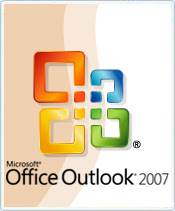
I collected some tricks which i am sharing you here:
All are related to MS outlook 2007.
1 .Forgot to mention subject in mail???
Forgot to mention subject while writing an Official Mail and feel bad later???????
Yes…. It's a concern for all…. A mail without a subject brings a bad impression on us.
To avoid this, just follow the simple steps mentioned below and see the result.
Here are the steps: -
1. Open your Outlook,
2. Press Alt+F11. This opens the Visual Basic Editor and then Press Ctrl+R which in turn open Project-Project 1 (left side)
3. On the Left Pane, one can see "Microsoft Outlook Objects" or "Project1", expand this. Now one can see the "ThisOutLookSession".
4. Double click on "ThisOutLookSession". It will open up a Code Pane on the right hand side.
5. Copy and Paste the following code in the right pane (Code Pane) and save it
Private Sub Application_ItemSend(ByVal Item As Object, Cancel As Boolean)
Dim strSubject As String
strSubject = Item.Subject
If Len(Trim(strSubject)) = 0 Then
Prompt$ = "Subject is Empty. Are you sure you want to send the Mail?"
If MsgBox(Prompt$, vbYesNo + vbQuestion + vbMsgBoxSetForeground, "Check for Subject") = vbNo Then
Cancel = True
End If
End If
End Sub
6. Now whenever u try to send a mail without subject, a pop-up is raised to remind you of the blank subject.
2. Recover deleted items even after SHIFT+DEL
You can recover items within 7 days from the time you deleted them. The items can be recovered from all your mailbox folders (including your PST), even if you hit Shift+Delete in order to delete them permanently.
• Open the folder from which the item was originally deleted
• Choose Tools, then Recover deleted items.
Items deleted in the last 7 days are displayed according to the deletion date
• Select the required item, then click Recover selected items,
The item is restored to the folder from which it was originally deleted
3.Recall and Replace a sent mail.
1. In Mail, in the Navigation Pane, click Sent Items.
2. Open the message that you want to recall and replace.
3. On the Message tab, in the Actions group, click Other Actions, and then click Recall This Message.
4. Click Delete unread copies and replace with a new message. If you just want to recall the message and don't want to replace with any new message then you can select Delete unread copies of this message.
If you are sending the message to a large number of people, you may want to clear the Tell me if recall succeeds or fails for each recipient check box.
5. Click OK, and then type a new message and include the attachment.
6. Click Send.






0 comments: